Sometimes, you may need to switch to a different IPTV provider, requiring you to change the portal address on your MAG box. Follow the detailed instructions below to successfully update the portal address.
How to Change the Portal Address on Your MAG Box
Power Off and Disconnect
First, turn off the MAG box and unplug its power cord. Additionally, disconnect the cable between your box and the router.
Power On the Box
Turn the box back on, but do not reconnect the cable to the router at this stage. You’ll see “Loading Portal” appear on the screen. This means the system is booting up.
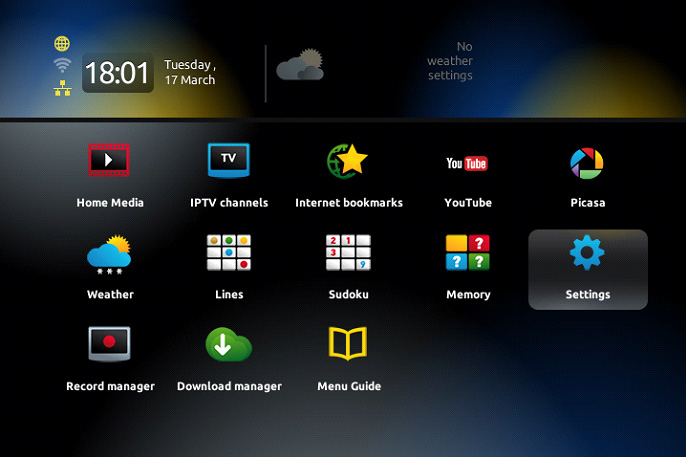
Access Settings
On your remote control, press the “SET” button. This will take you to the settings menu. Once there, press “OK” to confirm.
Access Server Settings
Press the “SET” button again on the remote, and scroll down until you find the “Servers” option. Select it by pressing “OK.
Common Issues with MAG Box and How to Fix Them
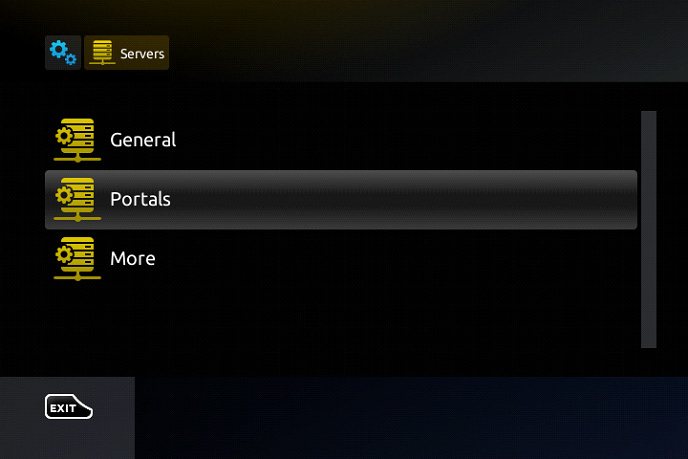
Edit Portal 1 URL
Navigate to the “Portal 1 URL” section and delete all the text currently entered. To remove the text, use the “Back” button on the remote.
Enter New Portal Address
Press the “KB” button on the top right of the remote, which will bring up an on-screen keyboard. Enter the new portal URL provided by your new IPTV service provider.
Save and Confirm
After typing in the new portal address, press the “KB” button again to close the on-screen keyboard. Then, scroll down to the bottom of the screen and select “OK” to save the changes.
Reconnect and Restart
Plug the cable back in, reconnecting your box to the router. You can now reload the portal or restart your MAG box by turning it off and then on again.
Once you’ve completed these steps, your MAG box should be configured to use the new portal address, allowing you to access your updated IPTV service.
Changing the Portal Address on MAG Devices


