Getting started with MyIPTV Player can seem daunting if you’re new to IPTV services. But fear not! This guide will walk you through the entire process, making sure you’re well-equipped to enjoy a seamless IPTV experience. Let’s dive right in, so you can start exploring the world’s content at your fingertips.
Buy 1 Year IPTV Subscription and Enjoy Unlimited Content
Why Choose Apollo IPTV: The Best IPTV Subscription Service Provider
Before we get started with the setup process, let’s talk about why Apollo IPTV is the top choice for IPTV enthusiasts globally. Choosing the right provider is crucial for the best viewing experience.
Exceptional Viewing Quality
Apollo IPTV is renowned for its crystal-clear picture quality. Unlike other services that might leave you frustrated with pixelated images, Apollo ensures you get high-definition content, providing a superior viewing experience every time.
Pro Tip:
Get instant access to live TV, sports, movies, and more with Gen IPTV Subscription the best IPTV service on the market.
Vast Channel Selection
With Apollo IPTV, you’re not just limited to basic channels. It offers a vast selection from various genres and languages, catering to diverse viewing preferences. Whether you’re into sports, movies, or international shows—Apollo has it all.
Reliability and Support
One of the standout features of Apollo IPTV is its reliability. You’ll rarely experience downtime or disruptions. Plus, they have an excellent customer support team ready to assist you whenever needed.
How to Get Started with MyIPTV Player
Setting up MyIPTV Player is straightforward once you have your Apollo IPTV subscription. Follow these simple steps to get up and running.
Downloading and Installing the App
First, ensure you download the MyIPTV Player app. It’s available on Windows through the Microsoft Store. Once downloaded, follow the on-screen instructions to install it on your device.
Configuring Your IPTV Channels
After installing the application, the next step involves setting up your channels. Here’s how:
- Open MyIPTV Player and navigate to the ‘Settings’ tab.
- Under ‘Settings’, locate the ‘Add new playlist and EPG source’ option.
- Here, you’ll need to input the M3U URL provided by Apollo IPTV.
Once you input the playlist URL, click ‘Add’ to make the channels available on your MyIPTV player interface.
Configuring Electronic Program Guide (EPG)
EPG provides you with a TV guide, helping you keep track of your favorite shows. To set this up, follow the instructions below:
- In the ‘Settings’ area, click on ‘EPG sources’.
- Add the EPG URL provided by Apollo IPTV in the designated field.
- Click ‘Add’ to integrate the EPG into your player.
After this, you should see a fully functional TV guide on your player interface.
Troubleshooting Common Issues
Even the best systems face issues now and then. Here are some quick fixes to common problems you might encounter with MyIPTV Player.
Buffering Issues
Buffering can be frustrating, but it’s usually due to a slow internet connection. Consider using a wired Ethernet connection or upgrading your internet plan if you frequently face buffering.
Channels Not Loading
If your channels aren’t loading, ensure that the M3U URL from Apollo IPTV is correctly inputted. Double-check the playlist URL for accuracy and reload the app if needed.
Extending Your IPTV Experience: Tips & Tricks
Once you’re set up, there’s much more to explore and enhance your IPTV experience!
Utilizing Advanced Features
MyIPTV Player offers features like recording your favorite shows. You can set up recordings by selecting the ‘Record’ functionality in the app, ensuring you never miss out on your must-watch programs.
Customizing the User Interface
The player allows for UI customization, letting you tailor the interface to your liking. Change themes or layout through ‘Settings’ to make your viewing experience as comfortable as possible.
The Role of Security in IPTV Streaming
Security should never be overlooked whilst streaming online content. Here’s how you can keep yourself safe:
Implementing Safe Browsing Practices
Use a VPN while streaming to protect your data and privacy. A VPN encrypts your online activity, ensuring that your information remains secure.
Regularly Updating the Software
Keep your MyIPTV Player and any digital security tools up to date. Regular updates patch vulnerabilities, maintaining your system’s integrity.
Crafting an Enjoyable Family Viewing Experience
Sharing IPTV with family can be a delightful experience. Here’s how to maximize the fun!
Setting Up Family Profiles
Consider creating different user profiles for each family member. This way, each person can have personalized recommendations, making it easier to find shows of interest.
Creating Scheduled Viewing Nights
Schedule regular family movie or sports nights. Use the well-curated Apollo IPTV channel list to select enjoyable content for everyone.
Frequently Asked Questions about MyIPTV Setup and Apollo IPTV
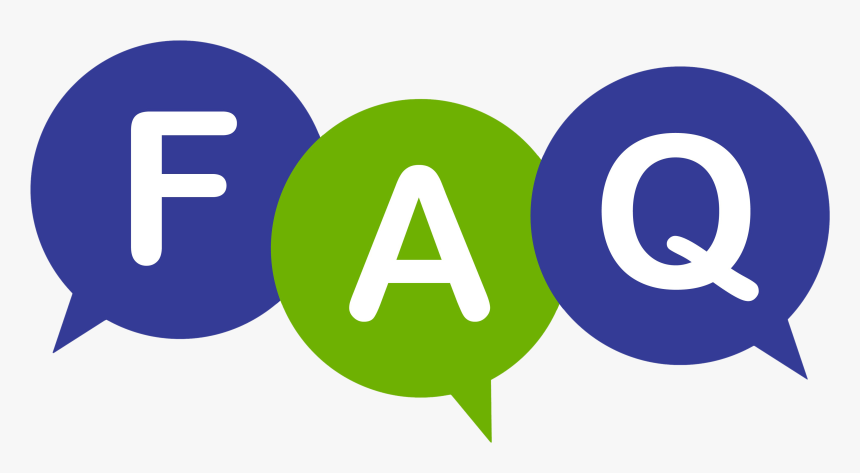
What makes Apollo IPTV the best IPTV subscription service provider?
Apollo IPTV stands out due to its superior channel selection, excellent streaming quality, and reliable customer support.
Is MyIPTV Player compatible with other IPTV service providers?
Yes, MyIPTV Player is compatible with various IPTV services, but we highly recommend Apollo IPTV for the best experience.
How can I avoid buffering issues with MyIPTV Player?
To minimize buffering, ensure you have a stable and fast internet connection. A wired Ethernet connection is preferable for optimal streaming.
Can I record shows on MyIPTV Player?
Yes, MyIPTV Player allows you to record shows directly within the app. Use the recording feature to save your favorite content for later viewing.
What should I do if I forget my Apollo IPTV login details?
If you forget your login details, contact Apollo IPTV’s customer support for assistance in resetting your credentials.
How often should I update my IPTV App?
It’s advisable to check for updates regularly and update your app whenever a new version is released to ensure you have the latest features and security patches.
Simple Tips for Watching IPTV on Your PS4


