Introduction
In an era where streaming services have become the primary way we consume media, Internet Protocol Television (IPTV) has rapidly gained traction as a flexible and efficient method to access television content via the internet. While traditionally IPTV was mainly associated with set-top boxes, it’s now possible to enjoy IPTV on popular streaming devices like Roku. This article will walk you through a simple, step-by-step process to watch IPTV on Roku using a compatible IPTV Player, also known as an M3U Player, such as IPTV Smarters or Room IPTV.

Understanding Roku IPTV
Roku is a well-known streaming device that gives users access to a variety of platforms like Netflix, Hulu, and Amazon Prime Video. However, Roku doesn’t natively support IPTV apps, which means that to enjoy IPTV services on Roku, you need to sideload third-party apps, referred to as “Channels.”
Although IPTV Smarters (IPTV Smarters Pro) and Room IPTV aren’t available in Roku’s official channel store, they remain some of the best options for IPTV viewing on Roku. If you’re interested in learning more about choosing the right IPTV player, check out our detailed overview on the best IPTV Players for Roku.
Since these apps are not part of Roku’s official offerings, we’ll need to sideload them manually—a process we’ll explain in detail below.
Setting Up Roku IPTV
Before we dive into the steps, ensure that your Roku device is connected to the internet and fully functional. Once that’s confirmed, follow these five easy steps to set up IPTV on your Roku:
Step 1: Enable Developer Mode on Your Roku Device
To sideload apps onto your Roku, you’ll need to activate Developer Mode. Here’s how:
- Begin by going to the Roku home screen and pressing the Home button on your remote.
- Enter the following sequence on your remote: press home 3 times, up twice, and then right, left, right, left, right.
- Select Enable Developer Mode from the options that appear.
Important: During this process, Roku will ask you to create a password. Choose a password you can easily remember, as you’ll need it later. Also, make a note of the IP address displayed on your Roku screen, which you will use in the next step.
Step 2: Download IPTV Smarters for Roku
Next, download the IPTV Smarters app to your computer or smartphone. Make sure to have the file ready for sideloading in the upcoming steps.
Step 3: Install IPTV Smarters on Your Roku
To sideload the IPTV Smarters app, you’ll need to access your Roku device via a web browser:
- Open a web browser and enter the IP address of your Roku device (format: http://your-ip-address). Remember, your computer or smartphone must be connected to the same network as your Roku device for this to work.
- Log in to your Roku device. The Username field should be “rokudev” by default, and for the Password, enter the one you set up while enabling Developer Mode.
- Once logged in, you’ll be directed to the Development Application Installer on your Roku.
- In the Development Application Installer screen, click Upload, select the IPTV Smarters file you downloaded earlier, and then hit Install.
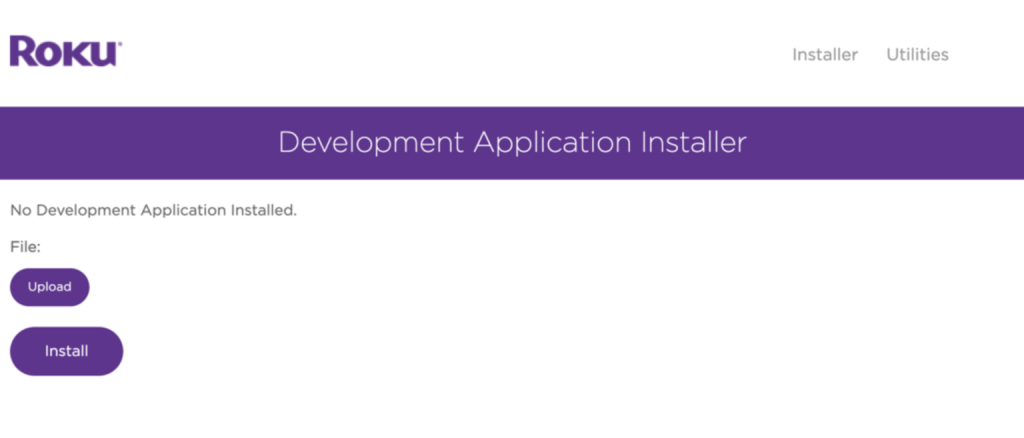
Ready to experience the best IPTV service?
Note: Only one app can be sideloaded at a time on Roku. If you attempt to sideload another app, it will replace the previously installed one. Additionally, if you try to reinstall the same version of a channel, you’ll receive an error message. In such cases, you can delete the channel and reinstall it without issue.
Step 4: Open IPTV Smarters on Your Roku
After the installation is complete, the IPTV Smarters app should appear in the bottom row of channels on your Roku home screen.
Step 5: Configure IPTV Smarters on Roku
Once the app is installed, you’ll need to configure it with your IPTV service provider:
- Subscribe to an IPTV Provider, and once your subscription is active, they’ll provide you with an M3U Playlist URL (also referred to as an M3U link).
- Open IPTV Smarters on Roku, create a new playlist, and enter the M3U Playlist URL provided by your IPTV service.

Changing the Portal Address on MAG Devices
Note: If the M3U URL doesn’t include a port number, there’s no need to add one manually, as the default port will be used (usually HTTP: 80).
Conclusion
With the use of third-party apps like IPTV Smarters and Room IPTV, bringing the benefits of IPTV to your Roku device is easier than ever. By following the steps outlined above, you can successfully install IPTV Smarters on your Roku device and begin exploring the vast array of IPTV channels and content available.
Whether you prefer the versatility of IPTV Smarters or the user-friendly design of Room IPTV, both provide excellent platforms for accessing IPTV content. With Roku IPTV, your living room entertainment experience becomes more customizable, convenient, and diverse. So, grab your Roku, follow these steps, and immerse yourself in the world of IPTV today.
If you encounter any issues during the installation process or have questions, feel free to reach out to us for support—we’re here to help!
How to Change Channel Audio in VLC Media Player


