IPTV has revolutionized how users access television content, but even the most advanced systems are not immune to occasional hiccups. If you’re using an LG TV to access IPTV services and experiencing issues, understanding effective troubleshooting techniques can save time and frustration. This guide provides detailed steps to identify and resolve common IPTV problems on LG TVs.
Buy 1 Year IPTV Subscription and Enjoy Unlimited Content
Understanding Common IPTV Issues on LG TVs
Before diving into solutions, it’s essential to identify the root cause of the problem. Here are common issues users may face:
- Connectivity Problems
- Slow or unstable internet connection.
- Wi-Fi signal interruptions.
- App Malfunctions
- Crashing IPTV apps.
- Incompatibility with LG’s WebOS updates.
- Playback Errors
- Buffering during streaming.
- Poor video or audio quality.
- Configuration Errors
- Incorrect playlist formats.
- Misconfigured network settings.
Step-by-Step Troubleshooting Guide
1. Check Your Internet Connection
IPTV streaming relies heavily on a stable internet connection. Follow these steps:
- Test your internet speed using services like Speedtest.net. Ensure a minimum speed of 10 Mbps for HD streaming.
- Restart your router and modem.
- Connect your LG TV directly to the router using an Ethernet cable for a stable connection.
Pro Tip: Check if other devices on the same network are streaming simultaneously, as this may affect bandwidth availability.
2. Update Your IPTV App
Outdated apps may cause compatibility issues. Here’s how to update them:
- Open the LG Content Store on your TV.
- Navigate to the installed IPTV app.
- Select Update if available.
If updating does not resolve the issue, uninstall and reinstall the app to clear potential glitches.
3. Update Your LG TV’s WebOS
An outdated WebOS system can lead to IPTV app failures.
- Go to Settings > All Settings > General > About This TV.
- Select Check for Updates and install the latest version if available.
- Restart the TV after the update.
4. Verify IPTV Playlist Formats
Incorrect playlist files can disrupt channel access. Ensure your playlist:
- Uses compatible formats like M3U or XML.
- Is updated regularly by your IPTV service provider.
Steps to load a valid playlist:
- Open your IPTV app.
- Navigate to settings and upload the playlist URL.
- Save and restart the app.
5. Adjust Streaming Quality
If buffering persists, lower the video quality settings:
- Open the IPTV app and access the playback settings.
- Reduce the resolution to 720p or lower for a smoother experience on slow networks.
6. Check Device Compatibility
Ensure the IPTV app is compatible with your LG TV’s WebOS version. Some apps may only support specific versions, so consult your service provider or the app developer’s website.
How to Use Google Public DNS for IPTV
Advanced Troubleshooting Tips
1. Factory Reset Your LG TV
If all else fails, consider resetting your LG TV:
- Navigate to Settings > All Settings > General > Reset to Initial Settings.
- Reinstall and configure your IPTV app after the reset.
Note: Backup essential settings before performing a reset.
2. Use an External Streaming Device
If your LG TV struggles with IPTV apps, consider connecting devices like:
- Amazon Fire Stick
- Google Chromecast
- Apple TV
These devices often support a wider range of IPTV apps and features.
FAQs
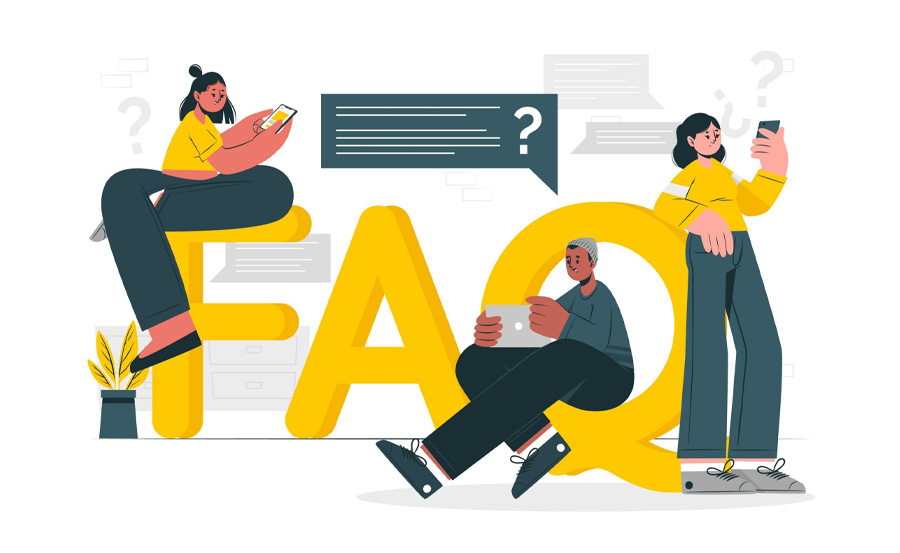
Why is my IPTV buffering on LG TV?
Buffering may be due to a slow internet connection or high network traffic. Reducing video quality or connecting directly via Ethernet can help.
Which IPTV apps are best for LG TVs?
Popular IPTV apps include Smart IPTV, SSIPTV, and OTT Navigator. Check compatibility with your LG WebOS version.
Can I use VPNs with IPTV on LG TVs?
Yes, VPNs can improve security and bypass geo-restrictions. Install a router-level VPN or use external devices that support VPNs.
Closing Statement
Optimizing your IPTV experience on an LG TV may require fine-tuning settings, ensuring compatibility, and maintaining updates. By following these troubleshooting steps, you can minimize disruptions and enjoy seamless streaming. Stay proactive by keeping your IPTV app and WebOS up-to-date for a better entertainment experience.Future of IPTV in a Post-Cable World


