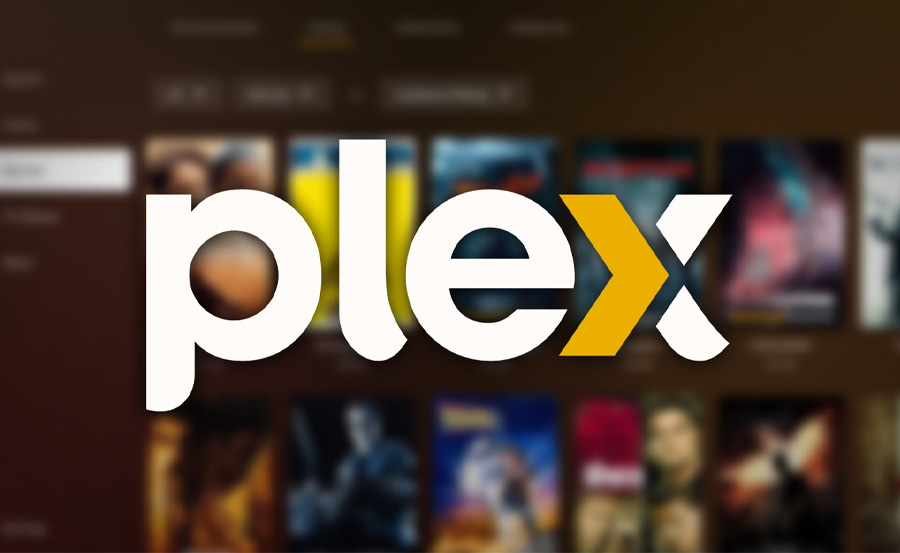Streaming content on-demand is now more popular than ever, whether you’re using Apple TV, Chromecast, or Roku. This guide covers setting up Plex on Apple TV (4th generation and newer) using the official Plex app.
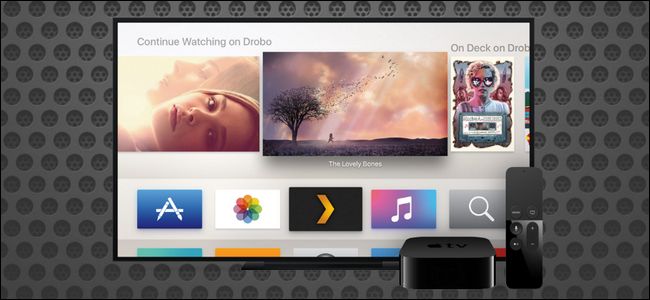
Installing Plex on Apple TV
Plex makes linking your account easy, and the installation process is smooth and user-friendly.
Step 1: Turn on your Apple TV and navigate to the App Store from the main screen.
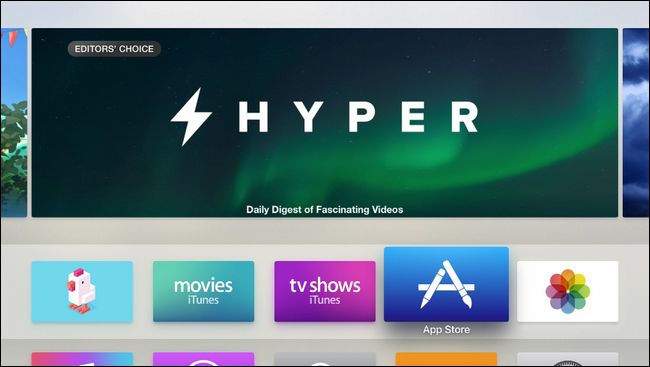
Step 2: Use the search feature in the App Store and look for “Plex.” Make sure to select the official “Plex” app, not similar ones like “Simple X – for Plex.”
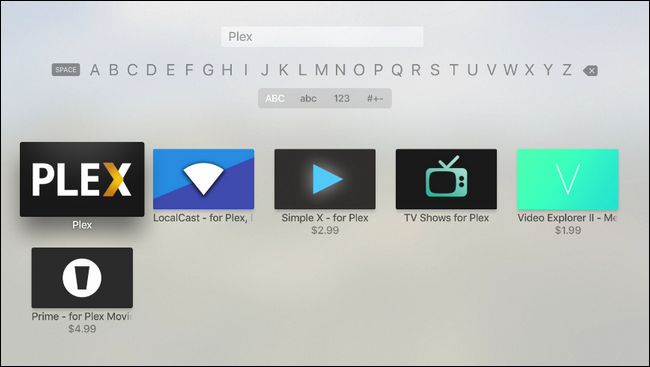
Step 3: Click “Install” to download the app.
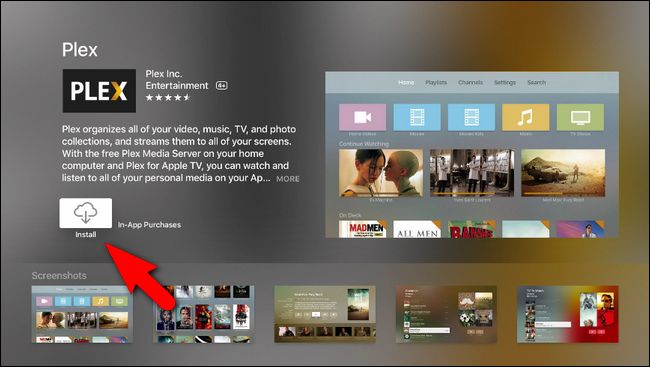
Step 4: After installation, the “Install” button will change to “Open.” Click “Open” to launch Plex.
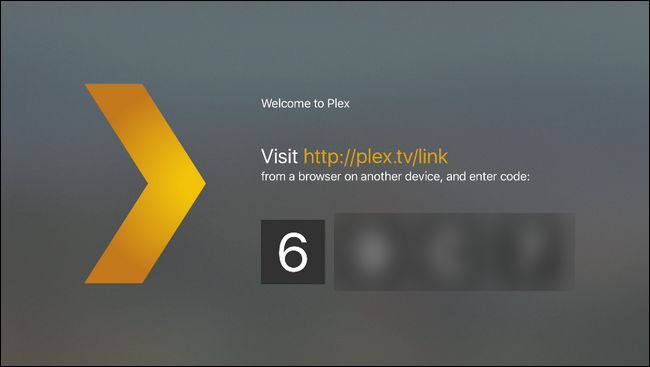
Step 5: A screen will appear with a four-character code. Head to Plex.tv/link and enter the code to connect your Apple TV to your Plex account. You’ll receive confirmation both online and on your Apple TV.
Common Issues with MAG Box and How to Fix Them
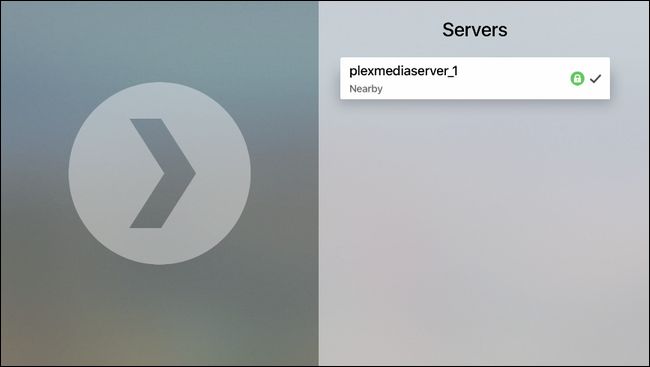
Once connected, you’ll see all the Plex media servers linked to your account. Select the desired server, and you’re ready to enjoy your media on Apple TV.
Changing the Portal Address on MAG Devices