How to Change Audio Channels on VLC Media Player
When watching IPTV channels through VLC Media Player, you might come across channels that offer multiple audio tracks. This feature is particularly useful if you need to switch between different languages available for a broadcast. For example, many Nordic channels provide several audio options to accommodate different language preferences.
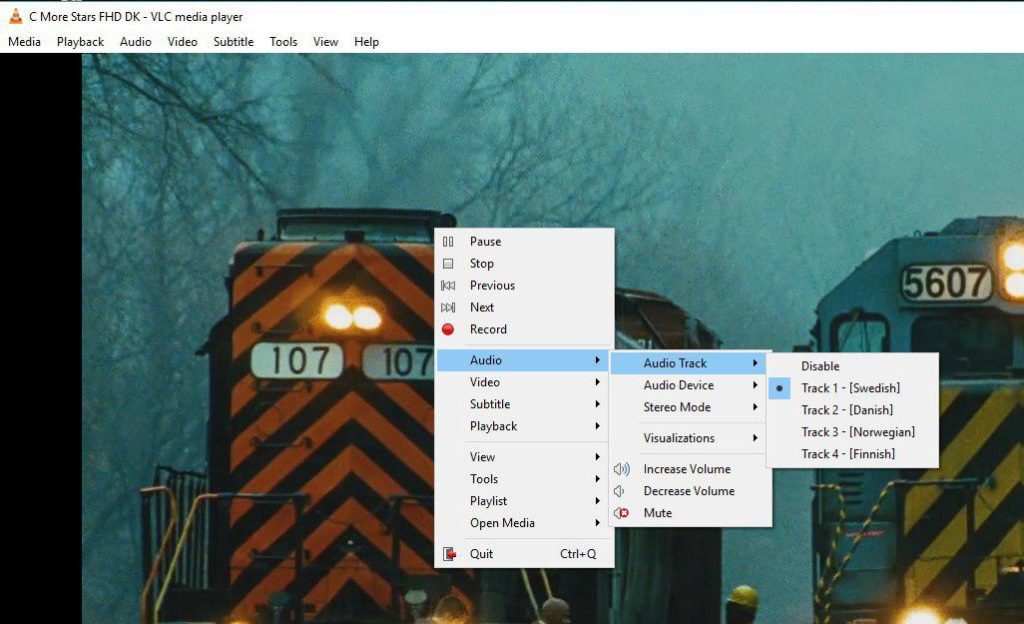
Steps to Change the Audio Channel:
- Open VLC Media Player: Launch VLC Media Player and start playing the channel or video stream you are interested in.
- Access the Audio Menu: While the video is playing, right-click anywhere on the video screen to open the context menu. This menu contains various options for controlling the playback and settings of your video.
- Navigate to Audio Track Settings: From the context menu, hover over or select the “Audio” option. A submenu will appear. Click on “Audio Track” to view the list of available audio tracks.
- Select Your Desired Audio Track: In the “Audio Track” menu, you will see a list of all available audio tracks or languages. Click on the track that you want to hear. VLC will automatically switch to the selected audio track, allowing you to hear the content in your chosen language.
Additional Tips:
- Verify Language Options: Not all IPTV channels or streams will have multiple audio tracks. If you don’t see any additional options in the “Audio Track” menu, the stream may not support multiple languages.
- Check VLC Updates: Ensure that your VLC Media Player is up to date. Updates can sometimes improve compatibility with different media formats and audio tracks.
By following these steps, you can easily navigate between different audio options on VLC Media Player, ensuring that you have the best viewing experience possible. If you encounter any issues or need further assistance, consider checking VLC’s support resources or forums for additional help.
Understanding MAG Portal for IPTV Streaming


