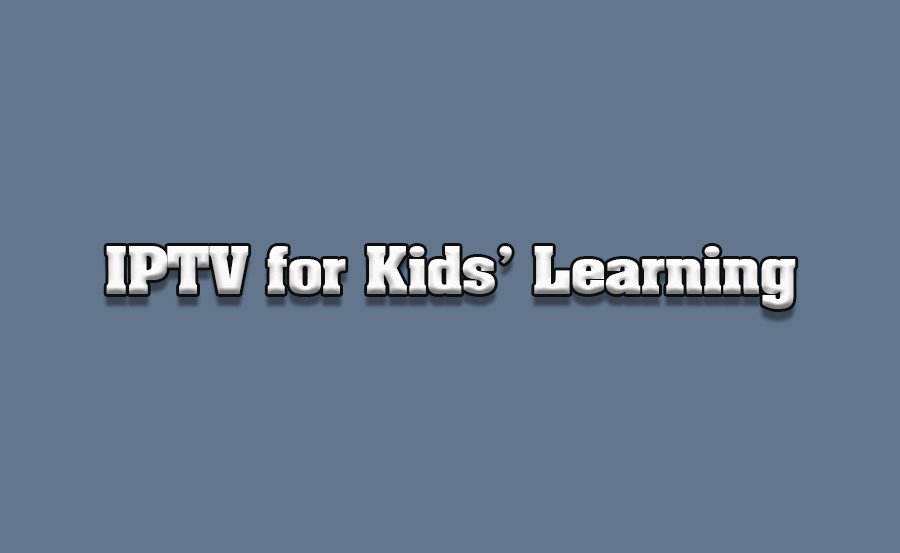IPTV (Internet Protocol Television) has become a popular tool for delivering diverse and engaging content, including educational programming for children. With its vast range of channels, on-demand options, and customizable features, IPTV can transform screen time into an enriching learning experience for kids. By leveraging the right tools and content, parents and educators can use IPTV to make education entertaining, interactive, and accessible. This article explores how to use IPTV for kids’ educational content while ensuring a safe and enjoyable experience.
Buy 1 Year IPTV and Enjoy Unlimited Content
1. Why IPTV is Ideal for Kids’ Education
IPTV offers unique advantages for children’s learning:
- Wide Variety of Content: Access educational channels, documentaries, animated series, and interactive programs.
- On-Demand Learning: Children can learn at their own pace with programs available anytime.
- Custom Playlists: Tailor content to match your child’s age, interests, and learning needs.
- Multilingual Options: Expose kids to new languages through international programming.
2. Select an IPTV Provider with Educational Channels
Choosing the right IPTV provider is crucial. Look for these features:
- Dedicated Kids’ Channels: Providers offering content like National Geographic Kids, PBS Kids, and BabyTV.
- Interactive Features: Options for quizzes, games, or interactive storytelling.
- High-Quality Streaming: Ensure the provider supports HD or 4K for clear visuals.
- Parental Controls: Manage what your child watches with robust filtering options.
3. Setting Up IPTV for Kids
Step 1: Install an IPTV App
Choose a user-friendly IPTV app compatible with your device. Popular options include:
- IPTV Smarters Pro
- TiviMate
- Perfect Player
- GSE Smart IPTV
Step 2: Configure the App
- Upload the M3U playlist or enter the Xtream Codes provided by your IPTV service.
- Organize the channel list to prioritize educational content.
Step 3: Customize Playlists
Create age-appropriate playlists for your child:
- Group channels by subject, such as science, math, history, or art.
- Add programs that cater to your child’s interests, like wildlife documentaries or language-learning cartoons.
4. Recommended Educational Content Categories
Science and Nature
- Documentaries: Encourage curiosity with programs about wildlife, space exploration, and scientific experiments.
- Interactive Shows: Use channels with hands-on experiments or STEM-focused programming.
Languages and Literacy
- Language Learning Channels: Help kids learn new languages through shows with subtitles or multilingual audio.
- Storytelling Programs: Foster reading habits with animated adaptations of classic literature.
Arts and Creativity
- Craft Tutorials: Channels that teach drawing, painting, or crafting.
- Music Education: Programs introducing kids to musical instruments or singing.
Cultural Awareness
- Global Documentaries: Introduce children to different cultures, traditions, and historical landmarks.
- Cooking Shows for Kids: Learn about cuisines from around the world in a fun, engaging way.
FireStick Fix: How to Brighten Up a Black Screen Problem
5. Enhance Learning with Interactive Features
Many IPTV platforms support interactive learning:
- Quizzes and Games: Engage kids with educational games integrated into programs.
- Real-Time Polling: Participate in live shows where kids can answer questions or vote on outcomes.
- Augmented Reality (AR): Some IPTV apps integrate AR features for immersive learning IPTV experiences.
6. Set Boundaries with Parental Controls
To ensure a safe viewing experience:
- Restrict Unapproved Channels: Use parental controls to block content not suitable for kids.
- Set Time Limits: Define daily or weekly screen time to balance entertainment and education.
- Monitor Viewing History: Review the programs your child has watched to ensure alignment with learning goals.
7. Create a Structured Learning Schedule
Make IPTV a part of your child’s daily routine by scheduling specific times for educational content:
- Morning Learning: Start the day with short, engaging programs that stimulate curiosity.
- Post-School Support: Use IPTV for homework help or skill-building activities.
- Weekend Specials: Reserve weekends for documentaries or family-friendly learning shows.
8. Multiscreen Options for Learning on the Go
IPTV allows kids to access educational content across multiple devices:
- Smart TVs: Ideal for family viewing.
- Tablets and Smartphones: Great for individual learning sessions.
- Laptops: Perfect for combining IPTV content with online research or projects.
9. Combine IPTV with Other Learning Tools
IPTV can complement traditional education methods:
- Incorporate into Homework: Use educational videos to explain complex concepts.
- Encourage Discussions: Watch programs together and discuss what your child learned.
- Supplement School Learning: Match IPTV content with school subjects for deeper understanding.
10. Benefits of IPTV for Kids’ Education
Using IPTV for kids’ educational content offers numerous benefits:
- Engagement: Interactive and visually appealing programs capture kids’ attention.
- Flexibility: Learn anywhere, anytime, on any device.
- Personalization: Tailor content to your child’s unique learning style and pace.
- Cost-Effectiveness: Access a wide range of quality educational content at an affordable price.
Conclusion
IPTV is a versatile and powerful tool for enhancing kids’ education. By carefully selecting the right provider, setting up age-appropriate content, and integrating interactive features, you can transform screen time into a valuable learning experience. With its flexibility and wide range of educational programming, IPTV provides parents and educators with an innovative way to nurture curiosity, creativity, and knowledge in children.What is an M3U Link? A Complete Guide